What is a Gerber File?
A Gerber file is a standard file format used in the printed circuit board (PCB) industry to describe the printed circuit board images: copper layers, solder mask, legend, drill data for fabrication. It is a vector image file format plot and represents a 2D binary image.
Gerber files are the standard file format used by PCB Fabrication houses all around the world. It contains information about the PCB that cannot be conveyed in any other format.
Key Points about Gerber Files
- It is an open source file format.
- It is an ASCII vector format for PCB designs.
- Different Gerber files represent different layers of the PCB.
- It uses the file extension .GBR or .gbr
- A single PCB design is usually represented by several Gerber files.
Why use Gerber Files?
PCB design is a complex process that involves the creation of different layers that need to be precisely aligned. Gerber files make it possible to exchange this complex information with PCB Fabricators.
Here are some key reasons why Gerber files are used:
-
Standard Format: Gerber is a standard file format that all PCB fabricators accept. This eliminates the need for back-and-forth communication about file formats.
-
Complete Information: Gerber files contain all the necessary information required to fabricate a PCB. This includes information about copper layers, drill holes, solder mask, silkscreen, etc.
-
Precise: Gerber files allow for precise control over the PCB fabrication process. The fabricator can use the information in the Gerber files to create a PCB that exactly matches the designer’s intent.
-
Easy to Generate: Most PCB-Design-Software/”>PCB Design Software can easily generate Gerber files. The designer does not need to have knowledge of the intricacies of the Gerber format.
-
Widely Supported: Gerber is supported by all major PCB design software. This makes it easy to create Gerber files regardless of the software used for PCB design.
Anatomy of a Gerber File
A Gerber file is a plain text file that contains a series of commands that describe the different features of a PCB layer. Each command is represented by a specific format that includes the command code followed by its parameters.
Here’s a breakdown of the different parts of a Gerber file:
File Header
The file header contains information about the file format version, coordinate format, and units used in the file. Here’s an example:
%FSLAX24Y24*%
%MOMM*%
In this example:
– %FSLAX24Y24*% specifies the coordinate format. It indicates that the X and Y coordinates are represented using 2.4 integer format.
– %MOMM*% specifies that the units used in the file are millimeters.
Aperture Definitions
Apertures are the basic building blocks used to create features in a Gerber file. An aperture definition specifies the shape and size of an aperture. Here’s an example:
%ADD10C,0.1*%
In this example:
– %ADD is the command for aperture definition.
– 10 is the aperture number.
– C specifies a circular aperture.
– 0.1 is the diameter of the aperture in the units specified in the file header (mm in this case).
Aperture Macros
Aperture macros allow you to create custom aperture shapes. They are defined using a series of primitives such as lines, arcs, and circles. Here’s an example:
%AMDONUT10*
1,1,$1,$2,$3*
1,0,$4,$5,$6*
%
In this example:
– %AMDONUT10* defines an aperture macro named DONUT10.
– The following lines specify the primitives that make up the macro.
Draw Commands
Draw commands are used to create features on the PCB layer. They specify the aperture to use and the coordinates of the feature. Here are some common draw commands:
D01: Draw lineD02: Move to a new locationD03: Flash aperture
Here’s an example:
D10*
X100Y100D03*
X200Y200D01*
In this example:
– D10* selects aperture number 10.
– X100Y100D03* flashes aperture 10 at coordinates (100, 100).
– X200Y200D01* draws a line from the current position to coordinates (200, 200).
File Trailer
The file trailer indicates the end of the Gerber file. It consists of a single command:
M02*

Different Types of Gerber Files
A complete PCB design is usually represented by several Gerber files, each representing a different layer of the PCB. Here are the most common types of Gerber files:
| File Type | Extension | Description |
|---|---|---|
| Top Copper | .GTL | The top copper layer of the PCB. |
| Bottom Copper | .GBL | The bottom copper layer of the PCB. |
| Top Solder Mask | .GTS | The top solder mask layer of the PCB. |
| Bottom Solder Mask | .GBS | The bottom solder mask layer of the PCB. |
| Top Silkscreen | .GTO | The top silkscreen layer of the PCB. |
| Bottom Silkscreen | .GBO | The bottom silkscreen layer of the PCB. |
| Drill File | .DRL | The drill file specifying the location and size of drill holes. |
How to Create Gerber Files
Most PCB design software can generate Gerber files from a PCB design. The exact process varies depending on the software used, but the general steps are:
- Complete your PCB design.
- Define the layer stackup of your PCB.
- Specify the Gerber file settings (e.g., coordinate format, units, etc.).
- Generate the Gerber files.
- Review the generated Gerber files using a Gerber viewer.
- Send the Gerber files to your PCB fabricator.
It’s important to review the generated Gerber files before sending them to the fabricator to ensure that they accurately represent your PCB design.
How to Read Gerber Files
Gerber files are plain text files and can be opened with any text editor. However, they are not meant to be read by humans. To visualize and inspect Gerber files, you need to use a Gerber viewer.
A Gerber viewer is a specialized software that can interpret the commands in a Gerber file and display a graphical representation of the PCB layer. There are many Gerber viewers available, both online and as standalone applications.
Here are some popular Gerber viewers:
- Gerbv
- ViewMate
- CAM350
- GC-Prevue
- Ucamco UcamX
When using a Gerber viewer, you can load multiple Gerber files representing different layers of the PCB and view them together. This allows you to inspect the alignment of the layers and check for any errors.
Best Practices for Creating Gerber Files
Here are some best practices to follow when creating Gerber files:
-
Use a consistent coordinate format: Make sure all your Gerber files use the same coordinate format and units. This helps avoid confusion and errors.
-
Adhere to naming conventions: Use standard naming conventions for your Gerber files. This makes it easier for the fabricator to identify the different layers of the PCB.
-
Include all necessary layers: Make sure to include all the necessary layers in your Gerber files, including copper layers, solder mask, silkscreen, and drill files.
-
Review your Gerber files: Always review your Gerber files using a Gerber viewer before sending them to the fabricator. This helps catch any errors early in the process.
-
Communicate with your fabricator: If you have any special requirements or questions, communicate them clearly to your fabricator. They can provide guidance on creating Gerber files that meet their specifications.
FAQ
1. What software can I use to create Gerber files?
Most PCB design software can generate Gerber files. Some popular options are:
– Altium Designer
– KiCad
– Eagle
– OrCAD
– Allegro
2. What is the difference between Gerber RS-274X and Gerber X2?
Gerber RS-274X is an older version of the Gerber format. Gerber X2 is a newer version that includes several enhancements, such as the ability to embed component and net information directly in the Gerber files.
3. Can I include multiple PCB designs in a single Gerber file?
No, each Gerber file should represent a single layer of a single PCB design. If you have multiple PCB designs, you should generate separate sets of Gerber files for each design.
4. What should I do if my PCB fabricator reports an error in my Gerber files?
If your fabricator reports an error, the first step is to review your Gerber files using a Gerber viewer. Look for any obvious errors or inconsistencies. If you can’t find the issue, communicate with your fabricator. They can usually provide more details about the error and guidance on how to fix it.
5. Are Gerber files the only files needed for PCB fabrication?
While Gerber files are the primary files needed for PCB fabrication, there are other files that may be required depending on your PCB design and fabricator. These can include:
– NC drill files
– Pick and place files
– BOM (Bill of Materials)
– Fabrication drawings
It’s best to communicate with your fabricator to determine what files they require for your specific PCB design.
Conclusion
Gerber files are an essential part of the PCB fabrication process. They provide a standard way to represent the different layers of a PCB design and communicate that information to PCB fabricators.
Understanding the anatomy of a Gerber file, the different types of Gerber files, and how to create and read them is crucial for anyone involved in PCB design.
By following best practices and communicating clearly with your PCB fabricator, you can ensure that your Gerber files accurately represent your PCB design intent and lead to a successful fabrication process.

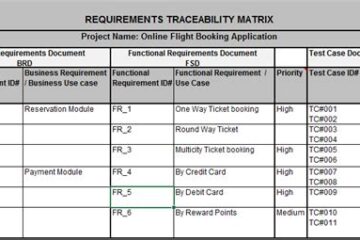

0 Comments