Introduction to RF Explorer
RF Explorer is a handheld, low-cost, and highly portable RF spectrum analyzer that has gained popularity among RF enthusiasts, engineers, and hobbyists. This powerful device allows users to visualize and analyze radio frequency (RF) signals in real-time, making it an invaluable tool for various applications such as wireless device testing, interference detection, and RF signal monitoring.
Key Features of RF Explorer
- Wide frequency range: 15 MHz to 2.7 GHz (depending on the model)
- High resolution: Up to 0.5 kHz resolution bandwidth
- Portable and lightweight: Weighs less than 200 grams
- Long battery life: Up to 16 hours of continuous operation
- PC connectivity: USB interface for data logging and remote control
RF Explorer Models and Specifications
RF Explorer is available in several models, each designed to cater to specific frequency ranges and applications. The following table summarizes the main specifications of the most popular RF Explorer models:
| Model | Frequency Range | Resolution Bandwidth | Dynamic Range | Sensitivity |
|---|---|---|---|---|
| RF Explorer 6G Combo | 15 MHz – 6 GHz | 1 kHz – 600 kHz | -105 dBm to 0 dBm | -115 dBm |
| RF Explorer 3G Combo | 15 MHz – 2.7 GHz | 1 kHz – 600 kHz | -105 dBm to 0 dBm | -115 dBm |
| RF Explorer ISM Combo | 240 MHz – 960 MHz | 58 kHz – 812 kHz | -110 dBm to 0 dBm | -120 dBm |
Choosing the Right RF Explorer Model
When selecting an RF Explorer model, consider the following factors:
- Frequency range: Ensure that the model covers the frequency range of interest for your application.
- Resolution bandwidth: Higher resolution bandwidth provides more detailed signal analysis but may result in slower sweep times.
- Dynamic range: A wider dynamic range allows for the detection of weaker signals in the presence of stronger ones.
- Sensitivity: Higher sensitivity enables the detection of weaker signals, which is crucial for low-power or distant transmitters.
Applications of RF Explorer
Wireless Device Testing
RF Explorer is an essential tool for testing and characterizing wireless devices such as:
- Wi-Fi routers and access points
- Bluetooth devices
- Zigbee and Z-Wave devices
- Cellular phones and modems
By analyzing the RF signals emitted by these devices, users can:
- Verify the operating frequency and signal strength
- Identify potential sources of interference
- Optimize antenna placement and orientation
- Troubleshoot connectivity issues
Interference Detection and Mitigation
In today’s crowded RF spectrum, interference is a common problem that can degrade the performance of wireless systems. RF Explorer can help identify and locate sources of interference, such as:
- Co-channel and adjacent channel interference from other wireless devices
- Harmonics and intermodulation products generated by non-linear devices
- Unintentional radiators (e.g., switching power supplies, electrical equipment)
Once the source of interference is identified, users can take appropriate measures to mitigate its impact, such as:
- Changing the operating frequency or channel of the affected device
- Relocating or shielding the interfering device
- Using filters or attenuators to reduce the interference level
RF Signal Monitoring and Surveillance
RF Explorer can be used for monitoring and surveillance of RF signals in various scenarios, such as:
- Detecting and locating unauthorized transmitters or “bugs”
- Monitoring the activity of licensed or unlicensed wireless devices
- Assessing the RF environment for potential security threats
- Gathering intelligence in military or law enforcement operations
By continuously scanning the RF spectrum and logging the data, RF Explorer can provide valuable insights into the RF activity in a given area over time.

Using RF Explorer
Basic Operation
To start using RF Explorer, follow these simple steps:
- Power on the device by pressing the “Power” button.
- Select the desired frequency range using the “Menu” button and the arrow keys.
- Adjust the reference level (top of the display) and the vertical scale (amplitude per division) as needed.
- Use the arrow keys to move the cursor and read the frequency and amplitude of specific points on the spectrum.
PC Connectivity and Software
RF Explorer can be connected to a PC via a USB cable, enabling additional features such as:
- Real-time data logging and analysis using the RF Explorer software (available for Windows, macOS, and Linux)
- Remote control of the device settings and functions
- Firmware updates and upgrades
The RF Explorer software provides a user-friendly interface for visualizing and processing the captured data, as well as exporting it in various formats for further analysis.
Tips and Best Practices
- Always use a good quality coaxial cable with the appropriate connectors to minimize signal loss and reflections.
- Use an attenuator when measuring strong signals to avoid overloading the RF Explorer’s input and causing distortion or damage.
- When searching for weak signals or interference sources, use the maximum available resolution bandwidth and the slowest sweep time for best sensitivity.
- Keep the RF Explorer away from strong RF sources (e.g., transmitters, cell phones) to avoid desensitization or false readings.
- Regularly check for firmware updates and upgrade your RF Explorer to benefit from the latest features and bug fixes.
Frequently Asked Questions (FAQ)
1. What is the difference between RF Explorer and a conventional spectrum analyzer?
RF Explorer is a compact, portable, and low-cost alternative to conventional spectrum analyzers, which are typically bulky, expensive, and require AC power. While RF Explorer may not match the performance and features of high-end spectrum analyzers, it offers adequate specs for most common RF applications at a fraction of the cost.
2. Can RF Explorer be used for EMC (electromagnetic compatibility) testing?
While RF Explorer can be used for basic pre-compliance EMC testing, such as detecting potential sources of radiated emissions, it is not a substitute for a full-featured EMC receiver or spectrum analyzer. For formal EMC compliance testing, it is recommended to use equipment that meets the relevant standards and requirements.
3. How do I update the firmware on my RF Explorer?
To update the firmware on your RF Explorer:
- Download the latest firmware file from the RF Explorer website.
- Connect your RF Explorer to a PC via USB.
- Launch the RF Explorer software and select “Firmware Update” from the “Tools” menu.
- Follow the on-screen instructions to complete the firmware update process.
4. Can I use RF Explorer to detect hidden cameras or listening devices?
Yes, RF Explorer can be used to detect the presence of hidden wireless cameras or listening devices (bugs) by scanning for their RF transmissions. However, the effectiveness of this method depends on factors such as the transmit power, frequency, and duration of the hidden device, as well as the distance and obstacles between the device and the RF Explorer.
5. What is the typical battery life of RF Explorer, and how can I extend it?
The typical battery life of RF Explorer is around 16 hours of continuous operation using two AA alkaline batteries. To extend the battery life:
- Use high-quality, fresh batteries.
- Reduce the screen brightness when possible.
- Turn off the device when not in use.
- Avoid using the device in extreme temperatures, which can degrade battery performance.
Conclusion
RF Explorer is a versatile and cost-effective tool for anyone working with RF signals, from hobbyists to professional engineers. Its portability, ease of use, and wide range of applications make it an invaluable addition to any RF toolbox. By understanding its capabilities, limitations, and best practices, users can leverage RF Explorer to optimize their wireless systems, troubleshoot issues, and explore the fascinating world of radio frequencies.

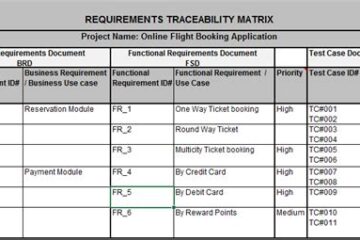

0 Comments