Introduction to PCB Design and Fritzing
Printed Circuit Boards (PCBs) are an essential component in modern electronics. They provide a reliable and efficient way to connect electronic components together in a compact and organized manner. Designing a PCB can seem like a daunting task, especially for beginners. However, with the right tools and knowledge, anyone can create their own custom PCBs.
One such tool is Fritzing, an open-source software that allows users to design and create PCBs easily. Fritzing is a user-friendly tool that provides a simple and intuitive interface for designing PCBs. It is an ideal tool for beginners and hobbyists who want to create their own PCBs without having to learn complex PCB design software.
In this article, we will explore the process of creating a PCB using Fritzing. We will cover everything from the basics of PCB design to the advanced features of Fritzing. By the end of this article, you should have a good understanding of how to create your own custom PCBs using Fritzing.
What is a PCB?
A PCB is a flat board made of insulating material, such as fiberglass or plastic, with conductive traces printed on its surface. These traces connect the various electronic components mounted on the board, such as resistors, capacitors, and integrated circuits. PCBs are used in virtually all electronic devices, from smartphones and computers to medical devices and industrial equipment.
PCBs offer several advantages over other methods of connecting electronic components, such as wire wrapping or point-to-point wiring. They are more reliable, as the connections are permanently etched onto the board, reducing the risk of loose or broken connections. They are also more compact, as the components can be mounted directly onto the board, saving space and reducing the overall size of the device.
Why Use Fritzing for PCB Design?
Fritzing is an open-source software that was created specifically for designing PCBs. It offers several advantages over other PCB design software, especially for beginners and hobbyists.
User-Friendly Interface
One of the main advantages of Fritzing is its user-friendly interface. The software is designed to be intuitive and easy to use, even for those with no prior experience in PCB design. The interface is divided into three main views: breadboard view, schematic view, and PCB view. Each view represents a different stage in the PCB design process, and users can switch between views as needed.
Extensive Parts Library
Fritzing comes with an extensive library of electronic components, including resistors, capacitors, LEDs, and microcontrollers. The library also includes a wide range of breakout boards and modules, such as the Arduino and Raspberry Pi. This makes it easy to find the components needed for a project and to incorporate them into the PCB design.
Real-World Appearance
Another advantage of Fritzing is that it provides a real-world appearance of the components and the PCB. The breadboard view shows the components as they would appear on a real breadboard, while the PCB view shows the actual size and shape of the PCB. This helps users to visualize the final product and to ensure that everything fits together properly.
Open-Source and Free
Fritzing is an open-source software, which means that the source code is freely available and can be modified by anyone. This has led to a large community of developers and users who contribute to the software and provide support and resources for others. Fritzing is also completely free to use, making it accessible to anyone who wants to design their own PCBs.

Getting Started with Fritzing
Before we dive into the process of creating a PCB using Fritzing, let’s take a look at how to get started with the software.
Installing Fritzing
Fritzing can be downloaded from the official website at https://fritzing.org/. The software is available for Windows, Mac, and Linux operating systems. Simply download the appropriate version for your operating system and follow the installation instructions.
Creating a New Project
Once Fritzing is installed, you can create a new project by clicking on the “New Project” button in the toolbar or by selecting “File > New” from the menu. This will open a new window with a blank breadboard view.
Adding Components
To add components to your project, simply drag and drop them from the parts library onto the breadboard view. You can search for specific components using the search bar at the top of the library. Once a component is added, you can move it around and rotate it as needed.
Connecting Components
To connect components together, simply click and drag from one component to another. Fritzing will automatically create a wire between the two components. You can also use the “Autoroute” feature to automatically connect components based on their connections in the schematic view.
Switching Views
To switch between the breadboard, schematic, and PCB views, simply click on the corresponding tab at the top of the window. Each view represents a different stage in the PCB design process, and you can switch between them as needed.
Designing a PCB in Fritzing
Now that we have a basic understanding of how to use Fritzing, let’s take a look at the process of designing a PCB.
Creating a Schematic
The first step in designing a PCB is to create a schematic. A schematic is a diagram that shows the electrical connections between components. In Fritzing, you can create a schematic by switching to the schematic view and adding components from the parts library.
Once the components are added, you can connect them together using wires. Fritzing will automatically create a netlist based on the connections in the schematic. A netlist is a list of all the connections between components, which is used to generate the PCB layout.
Designing the PCB Layout
Once the schematic is complete, you can switch to the PCB view to design the actual layout of the PCB. In the PCB view, you can arrange the components on the board and route the traces between them.
Fritzing provides several tools to help with the PCB layout process. The “Autoroute” feature can automatically route traces between components based on the netlist generated from the schematic. You can also manually route traces using the “Route” tool.
When designing the PCB layout, it’s important to keep in mind the size and shape of the final board. Fritzing allows you to specify the dimensions of the board and to add mounting holes and other features as needed.
Generating Gerber Files
Once the PCB layout is complete, the final step is to generate Gerber files. Gerber files are the standard format used by PCB manufacturers to fabricate the actual boards. In Fritzing, you can generate Gerber files by selecting “File > Export > Export for PCB” from the menu.
Fritzing will generate a set of Gerber files, including the top and bottom copper layers, the silkscreen layer, and the drill file. These files can be sent to a PCB manufacturer for fabrication.
Advanced Features of Fritzing
While Fritzing is designed to be user-friendly and accessible to beginners, it also includes several advanced features for more experienced users.
Custom Parts
One of the advanced features of Fritzing is the ability to create custom parts. If a component is not included in the standard parts library, users can create their own custom part by designing the schematic symbol, breadboard view, and PCB footprint.
To create a custom part, select “Parts > New Part” from the menu. This will open the part editor, where you can design the various views of the part. Once the part is complete, it can be saved and added to the parts library for future use.
Multi-layer PCBs
Another advanced feature of Fritzing is the ability to design multi-layer PCBs. Multi-layer PCBs have more than two layers of copper, which allows for more complex designs and higher component density.
To design a multi-layer PCB in Fritzing, you can use the “Layers” panel to add additional copper layers. You can then route traces on each layer as needed, using vias to connect traces between layers.
Importing and Exporting
Fritzing also allows users to import and export designs in various formats. This can be useful for collaborating with others or for using designs in other software tools.
To import a design, select “File > Open” from the menu and choose the appropriate file format. Fritzing supports several common formats, including Eagle, KiCad, and Gerber.
To export a design, select “File > Export” from the menu and choose the desired format. Fritzing can export designs as images, PDFs, or various PCB file formats.
PCB Fritzing FAQ
What is Fritzing?
Fritzing is an open-source software tool for designing PCBs. It provides a user-friendly interface for creating schematics, breadboard layouts, and PCB designs.
Is Fritzing free?
Yes, Fritzing is completely free to use. It is an open-source software, which means that the source code is freely available and can be modified by anyone.
What operating systems does Fritzing support?
Fritzing is available for Windows, Mac, and Linux operating systems.
Can I create custom parts in Fritzing?
Yes, Fritzing allows users to create their own custom parts by designing the schematic symbol, breadboard view, and PCB footprint.
Can I design multi-layer PCBs in Fritzing?
Yes, Fritzing supports the design of multi-layer PCBs with more than two layers of copper. This allows for more complex designs and higher component density.
Conclusion
Fritzing is a powerful and user-friendly tool for designing PCBs. It provides a simple and intuitive interface for creating schematics, breadboard layouts, and PCB designs. With its extensive parts library and real-world appearance, Fritzing makes it easy for beginners and hobbyists to create their own custom PCBs.
Whether you’re a beginner just starting out with PCB design or an experienced user looking for advanced features, Fritzing has something to offer. With its open-source nature and active community of developers and users, Fritzing is a valuable resource for anyone interested in PCB design.
So why not give Fritzing a try and start creating your own custom PCBs today? With a little practice and patience, you’ll be designing complex circuits in no time!

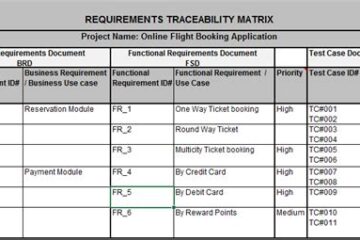

0 Comments