Introduction to PiVPN
PiVPN is a powerful, open-source software designed to simplify the process of installing and configuring Virtual Private Network (VPN) servers on single-board computers like the Raspberry Pi. With PiVPN, users can easily set up their own secure, private network for remote access, bypassing geographic restrictions, and protecting their online privacy.
What is a VPN?
A Virtual Private Network (VPN) is a secure, encrypted connection between two or more devices over the internet. It allows users to create a private network within a public network, ensuring that all data transmitted between the devices remains confidential and protected from unauthorized access.
Benefits of Using a VPN
There are several benefits to using a VPN, including:
-
Enhanced Security: VPNs encrypt all data transmitted between devices, making it virtually impossible for hackers or other malicious actors to intercept and steal sensitive information.
-
Privacy Protection: By masking your IP address and location, VPNs help protect your online privacy and anonymity, preventing websites and online services from tracking your online activities.
-
Remote Access: VPNs allow users to securely access their home or office networks from anywhere in the world, enabling remote work and collaboration.
-
Bypassing Geographic Restrictions: VPNs can help users bypass geographic restrictions and censorship, allowing them to access content and services that may be blocked in their region.
Installing PiVPN
Prerequisites
Before installing PiVPN, ensure that your Raspberry Pi meets the following requirements:
- Raspberry Pi 2, 3, or 4 (recommended)
- Raspbian OS (or another Debian-based Linux distribution)
- Stable internet connection
- Static IP address (recommended)
Installation Steps
- Update your Raspberry Pi’s package list and upgrade any existing packages:
sudo apt update
sudo apt upgrade
- Install the PiVPN script:
curl -L https://install.pivpn.io | bash
-
Follow the on-screen prompts to configure your PiVPN settings, such as selecting the VPN protocol (OpenVPN or WireGuard), choosing a static IP address, and setting up port forwarding on your router.
-
Once the installation is complete, reboot your Raspberry Pi:
sudo reboot
Configuring PiVPN
Creating Client Profiles
- To create a new client profile, run the following command:
pivpn add
-
Enter a name for the client profile and set an expiration date (optional).
-
The client profile configuration file (.ovpn) will be generated and saved in the
/home/pi/ovpnsdirectory.
Revoking Client Profiles
- To revoke a client profile, run the following command:
pivpn revoke
- Select the client profile you wish to revoke from the list.
Configuring PiVPN Settings
PiVPN offers several configuration options that can be accessed by running the following command:
pivpn -c
This will open the PiVPN configuration menu, where you can modify settings such as the VPN port, DNS servers, and more.

Connecting to Your PiVPN Server
OpenVPN Clients
-
Download and install an OpenVPN client on your device (e.g., OpenVPN Connect for Windows, macOS, iOS, or Android).
-
Transfer the client profile configuration file (.ovpn) to your device.
-
Import the configuration file into your OpenVPN client and connect to the VPN server.
WireGuard Clients
-
Download and install a WireGuard client on your device (e.g., WireGuard for Windows, macOS, iOS, or Android).
-
Scan the QR code generated during the client profile creation process, or manually input the configuration details.
-
Connect to the VPN server using the WireGuard client.
Advanced PiVPN Features
Split Tunneling
Split tunneling allows you to select which traffic is routed through the VPN and which traffic uses your regular internet connection. To enable split tunneling:
- Edit the OpenVPN server configuration file:
sudo nano /etc/openvpn/server.conf
- Add the following line to the configuration file:
push "route 192.168.1.0 255.255.255.0"
Replace 192.168.1.0 and 255.255.255.0 with your local network’s IP address and subnet mask.
- Save the changes and restart the OpenVPN server:
sudo systemctl restart openvpn
Port Forwarding
Port forwarding is necessary to allow incoming connections to your PiVPN server. To set up port forwarding:
-
Log in to your router’s web interface.
-
Navigate to the port forwarding settings.
-
Create a new port forwarding rule with the following settings:
| Protocol | External Port | Internal IP Address | Internal Port |
|---|---|---|---|
| UDP | 1194 | Your Pi’s IP Address | 1194 |
- Save the changes and restart your router if necessary.
Frequently Asked Questions (FAQ)
-
Can I use PiVPN on devices other than a Raspberry Pi?
Yes, PiVPN can be installed on any Debian-based Linux device, not just Raspberry Pi. -
How many clients can connect to my PiVPN server simultaneously?
The number of simultaneous connections depends on your Raspberry Pi’s hardware specifications and network bandwidth. A Raspberry Pi 4 with a stable internet connection can typically handle 5-10 simultaneous connections. -
Is PiVPN secure?
Yes, PiVPN uses industry-standard encryption protocols (OpenVPN and WireGuard) to ensure that all data transmitted between devices is secure and protected from unauthorized access. -
Can I access my home network devices while connected to PiVPN?
Yes, by default, PiVPN allows connected clients to access devices on your home network. However, you can use split tunneling to select which traffic is routed through the VPN. -
How do I update PiVPN?
To update PiVPN, run the following commands:
sudo apt update
sudo apt upgrade
This will update PiVPN and all its dependencies to the latest available versions.
Conclusion
PiVPN is a powerful, easy-to-use solution for setting up your own VPN server on a Raspberry Pi or other Debian-based Linux devices. With its simple installation process, flexible configuration options, and strong security features, PiVPN is an excellent choice for anyone looking to protect their online privacy, access their home network remotely, or bypass geographic restrictions.
By following the steps outlined in this article, you can quickly set up your own PiVPN server and start enjoying the benefits of a secure, private network. Whether you’re a remote worker, a privacy-conscious internet user, or simply looking to access geo-restricted content, PiVPN has you covered.

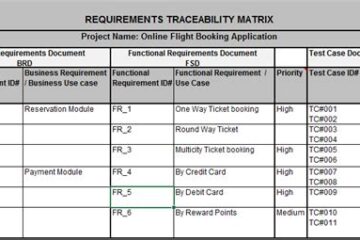

0 Comments