Introduction to PCB Inkjet Printing
Printed Circuit Boards (PCBs) are the backbone of modern electronics. They provide a platform for mounting and connecting electronic components to create functional circuits. Traditionally, PCBs are manufactured using a subtractive process involving etching copper-clad boards with harsh chemicals. However, recent advancements in inkjet printing technology have opened up new possibilities for PCB production.
Inkjet printing offers a more environmentally friendly and cost-effective alternative to traditional PCB manufacturing methods. By modifying an off-the-shelf inkjet printer, it is possible to print conductive traces directly onto a substrate, eliminating the need for etching and reducing waste. This article will guide you through the process of modding an inkjet printer for PCB production using conductive ink.
Understanding Inkjet Technology for PCB Printing
Inkjet printers work by propelling tiny droplets of ink onto a substrate through nozzles. The two primary types of inkjet printing technologies are thermal and piezoelectric.
Thermal Inkjet Printing
Thermal inkjet printers use heat to vaporize ink, creating a bubble that forces a droplet out of the nozzle. This technology is commonly found in consumer-grade printers and is not suitable for PCB printing due to the high temperatures required, which can damage the conductive ink.
Piezoelectric Inkjet Printing
Piezoelectric inkjet printers use a piezoelectric crystal that vibrates when an electric current is applied. This vibration creates pressure waves that force ink droplets out of the nozzle. Piezoelectric technology is more suitable for PCB printing as it allows for precise control over droplet size and placement without subjecting the ink to high temperatures.
Choosing the Right Inkjet Printer for PCB Printing
When selecting an inkjet printer for PCB production, consider the following factors:
- Printhead Technology: Choose a printer with a piezoelectric printhead for better compatibility with conductive inks.
- Ink Compatibility: Ensure that the printer’s ink delivery system is compatible with the conductive ink you plan to use.
- Resolution: Higher resolution printers produce finer traces and more detailed PCB designs.
- Ease of Modification: Some printers are easier to modify than others. Look for printers with accessible printheads and ink delivery systems.

Modifying the Inkjet Printer for PCB Printing
Step 1: Disassembling the Printer
- Unplug the printer and remove any external covers.
- Locate the printhead assembly and carefully remove it from the printer.
- Clean the printhead and ink delivery system thoroughly to remove any residual ink.
Step 2: Preparing the Conductive Ink
- Choose a conductive ink suitable for inkjet printing, such as silver nanoparticle ink.
- If necessary, dilute the ink to achieve the desired viscosity for optimal printing performance.
- Fill the printer’s ink cartridges with the prepared conductive ink.
Step 3: Modifying the Printer Settings
- Connect the printer to a computer and access its settings through the printer driver software.
- Adjust the print quality settings to the highest available resolution.
- Set the paper type to the substrate you will be using for PCB printing (e.g., FR-4, PET, or paper).
Step 4: Calibrating the Printer
- Print test patterns on the substrate to assess the print quality and conductivity of the traces.
- Adjust the printer settings, such as nozzle voltage and pulse duration, to optimize the print results.
- Repeat the calibration process until satisfactory results are achieved.
Designing and Printing PCBs with an Inkjet Printer
PCB Design Considerations for Inkjet Printing
- Use PCB design software that supports inkjet printing, such as KiCad or Eagle.
- Design your PCB with trace widths and spacings that are compatible with your printer’s resolution.
- Consider the substrate’s surface properties when designing the PCB layout to ensure proper ink adhesion.
Substrate Preparation
- Clean the substrate thoroughly to remove any dirt, grease, or debris.
- If necessary, apply a surface treatment, such as plasma or UV ozone, to improve ink adhesion.
- Secure the substrate to the printer’s paper feed tray, ensuring that it is flat and aligned correctly.
Printing the PCB
- Load the PCB design file into the printer driver software.
- Adjust the print settings, if necessary, based on your calibration results.
- Print the PCB design onto the prepared substrate.
- Allow the printed PCB to dry and cure according to the conductive ink manufacturer’s instructions.
Post-Processing
- Inspect the printed PCB for any defects or inconsistencies in the conductive traces.
- If necessary, touch up any incomplete traces using a conductive pen or paint.
- Apply a protective coating, such as a solder mask or conformal coating, to the PCB to improve durability and insulation.
Advantages and Limitations of Inkjet PCB Printing
Advantages
- Environmentally friendly process with reduced waste and no harsh chemicals.
- Cost-effective for low-volume production and prototyping.
- Allows for rapid iteration and customization of PCB designs.
- Suitable for printing on a variety of substrates, including flexible materials.
Limitations
- Limited resolution compared to traditional PCB manufacturing methods.
- Slower printing speed compared to industrial PCB production techniques.
- Conductive inks may have lower conductivity than copper traces.
- Requires specialized conductive inks and substrates, which can be more expensive than traditional materials.
Future Developments in Inkjet PCB Printing
As inkjet technology continues to evolve, we can expect to see further advancements in PCB printing, such as:
- Improved printhead resolution for finer traces and more complex designs.
- Development of more conductive and durable inks.
- Integration of inkjet printing with other PCB manufacturing processes for hybrid production methods.
- Increased adoption of inkjet PCB printing in the electronics industry for rapid prototyping and low-volume production.
Conclusion
Modding an inkjet printer for PCB production offers a cost-effective and environmentally friendly alternative to traditional PCB manufacturing methods. By following the steps outlined in this article, you can convert a standard inkjet printer into a powerful tool for creating custom PCBs. As inkjet technology continues to advance, we can expect to see more widespread adoption of this innovative approach to PCB production.
FAQ
1. Can I use any inkjet printer for PCB printing?
Not all inkjet printers are suitable for PCB printing. It is recommended to use a printer with a piezoelectric printhead and an ink delivery system compatible with conductive inks.
2. What type of conductive ink should I use for inkjet PCB printing?
Silver nanoparticle inks are commonly used for inkjet PCB printing due to their high conductivity and compatibility with piezoelectric printheads.
3. Can I print multi-layer PCBs using an inkjet printer?
While it is possible to print multi-layer PCBs using an inkjet printer, it requires advanced techniques and specialized equipment. For beginners, it is recommended to start with single-layer PCB designs.
4. How durable are inkjet-printed PCBs compared to traditionally manufactured ones?
Inkjet-printed PCBs may not be as durable as traditionally manufactured PCBs due to the lower conductivity of conductive inks and the limitations of the printing process. However, applying protective coatings can help improve the durability of inkjet-printed PCBs.
5. Can I use inkjet-printed PCBs for high-frequency applications?
Inkjet-printed PCBs may not be suitable for high-frequency applications due to the limitations in trace resolution and the lower conductivity of conductive inks compared to copper traces. For high-frequency applications, traditional PCB manufacturing methods are recommended.

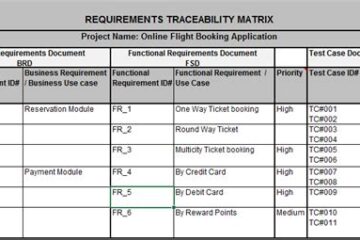

0 Comments