What is DipTrace?
DipTrace is an electronic design automation (EDA) software package that enables users to design printed circuit boards (PCBs) and create schematic diagrams. It offers a comprehensive set of tools for PCB layout, component placement, routing, and verification. DipTrace is known for its intuitive interface, extensive component libraries, and powerful features, making it a popular choice among hobbyists, students, and professionals alike.
Key Features of DipTrace
- Schematic Capture
- Easy-to-use schematic editor
- Extensive component libraries
- Hierarchical design support
-
Electrical rule checking (ERC)
-
PCB Layout
- Multi-layer PCB design
- Automatic and manual routing options
- 3D visualization and collision detection
-
Design rule checking (DRC)
-
Component and Pattern Editors
- Create and edit component footprints
- Import and export component patterns
-
3D model support for components
-
Gerber Export
- Generate industry-standard Gerber files
- Customizable export settings
- Automatic aperture table generation
Understanding Gerber Files
Gerber files are the de facto standard for representing PCB designs in the manufacturing process. They contain all the necessary information for fabricating the PCB, including the copper layers, solder mask, silkscreen, and drill data. Gerber files are essential for communicating the PCB design to the manufacturing facility and ensuring accurate and reliable production.
Gerber File Structure
A typical set of Gerber files for a PCB includes the following:
- Top and Bottom Copper Layers (.gtl, .gbl)
-
These files represent the copper traces and pads on the top and bottom layers of the PCB.
-
Inner Copper Layers (.gx)
-
For multi-layer PCBs, these files represent the inner copper layers.
-
Solder Mask Layers (.gts, .gbs)
-
These files define the areas where the solder mask should be applied on the top and bottom of the PCB.
-
Silkscreen Layers (.gto, .gbo)
-
These files contain the text and graphics that will be printed on the top and bottom of the PCB.
-
Drill Data (.drl)
-
This file specifies the locations and sizes of the holes to be drilled in the PCB.
-
Aperture List (.apt)
- This file defines the shapes and sizes of the apertures used in the Gerber files.
Gerber File Format
Gerber files use a specific format to represent the PCB data. The format consists of commands and coordinates that describe the shapes, sizes, and locations of the features on the PCB. The most common Gerber file format is RS-274X, which is an extended version of the original Gerber format (RS-274D).
Here’s an example of a Gerber file command:
D10*
X1000Y1500D02*
X2000Y1500D01*
In this example:
– D10* selects aperture number 10 from the aperture list.
– X1000Y1500D02* moves the plotter to the coordinate (1000, 1500) without drawing.
– X2000Y1500D01* draws a line from the current position to the coordinate (2000, 1500).
Exporting Gerber Files from DipTrace
To generate Gerber files from your DipTrace PCB design, follow these steps:
-
Open your PCB project in DipTrace.
-
Go to “File” > “Export” > “Gerber…”
-
In the Gerber Export dialog, select the layers you want to export. By default, DipTrace will export all the necessary layers for manufacturing.
-
Choose the desired output directory where the Gerber files will be saved.
-
Configure the export settings according to your requirements. Some common settings include:
- Aperture List Format: Select the appropriate format for the aperture list (e.g., Embedded, Separate file).
- Coordinate Format: Choose the coordinate format (e.g., 2:4, 2:5) based on the precision required by your manufacturer.
- Units: Select the unit of measurement (e.g., Inches, Millimeters).
-
Reverse Layers: Enable this option if your manufacturer requires the layers to be mirrored.
-
Click “Export” to generate the Gerber files.
Best Practices for Gerber Export
To ensure a smooth and successful PCB fabrication process, consider the following best practices when exporting Gerber files from DipTrace:
-
Communicate with your PCB manufacturer: Discuss their specific requirements for Gerber files, such as file naming conventions, layer order, and any additional files they may need.
-
Use a consistent naming convention: Adopt a clear and consistent naming convention for your Gerber files to avoid confusion and errors during the manufacturing process.
-
Include all necessary layers: Make sure to export all the required layers for manufacturing, including copper layers, solder mask, silkscreen, and drill data.
-
Verify the exported files: Carefully review the exported Gerber files using a Gerber viewer to ensure that all the layers and features are correctly represented.
-
Provide a README file: Include a README file along with your Gerber files that provides any additional instructions, notes, or specifications for the manufacturer.

Common Issues and Troubleshooting
Despite careful design and export practices, issues may arise during the PCB fabrication process. Here are some common issues and troubleshooting tips:
-
Incorrect layer alignment: If the layers in your PCB are misaligned, double-check your Gerber files to ensure that the coordinates and aperture definitions are correct. Consult with your manufacturer to resolve any alignment issues.
-
Missing or incorrect features: If certain features are missing or incorrect in the fabricated PCB, review your Gerber files to verify that all the necessary elements are included and properly defined. Use a Gerber viewer to visually inspect the files for any discrepancies.
-
Manufacturability issues: Some PCB designs may pose manufacturability challenges due to factors such as tight clearances, small feature sizes, or complex geometries. Work closely with your manufacturer to identify and address any potential manufacturability issues before proceeding with fabrication.
-
Incompatible file formats: Ensure that your Gerber files are in a format compatible with your manufacturer’s requirements. Most manufacturers accept RS-274X format, but it’s always best to confirm their specific needs.
Frequently Asked Questions (FAQ)
- What is the difference between Gerber files and drill files?
-
Gerber files contain information about the copper layers, solder mask, and silkscreen of a PCB, while drill files specify the locations and sizes of the holes to be drilled in the PCB.
-
Can I include multiple layers in a single Gerber file?
-
No, each layer of the PCB should be exported as a separate Gerber file to ensure clarity and compatibility with the manufacturing process.
-
What is the purpose of the aperture list in Gerber files?
-
The aperture list defines the shapes and sizes of the features used in the Gerber files, such as traces, pads, and vias. It provides the necessary information for the manufacturing equipment to accurately reproduce the PCB design.
-
How do I choose the appropriate coordinate format for Gerber files?
-
The coordinate format determines the precision of the coordinates in the Gerber files. Consult with your PCB manufacturer to determine their recommended coordinate format based on their equipment and requirements.
-
What should I do if my manufacturer reports issues with my Gerber files?
- If your manufacturer encounters issues with your Gerber files, communicate with them to understand the specific problems. Review your design and export settings, make any necessary corrections, and regenerate the Gerber files. Work collaboratively with your manufacturer to resolve any discrepancies and ensure a successful PCB fabrication.
Conclusion
Exporting Gerber files from DipTrace is a crucial step in the PCB design and manufacturing process. By understanding the Gerber file structure, format, and best practices for export, you can ensure that your PCB design is accurately translated into a physical product. Effective communication with your PCB manufacturer, careful review of exported files, and adherence to industry standards will minimize the risk of issues during fabrication and lead to a successful PCB production outcome.
Remember to keep your DipTrace software up to date, as new versions often include enhancements and bug fixes related to Gerber export. Regularly visit the DipTrace website and community forums to stay informed about the latest developments and to seek guidance from experienced users.
By mastering the art of Gerber export in DipTrace, you can confidently design and manufacture high-quality PCBs that meet your project requirements and exceed expectations. Happy PCB designing!

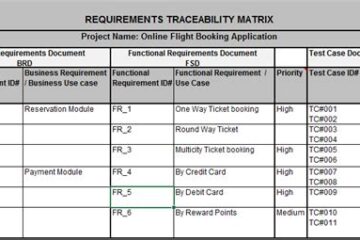

0 Comments