Introduction to Yocto Project
The Yocto Project is an open-source collaboration project that provides templates, tools, and methods to help you create custom Linux-based systems for embedded products, regardless of the hardware architecture. It was founded in 2010 as a collaboration among many hardware manufacturers, open-source operating systems vendors, and electronics companies to bring some order to the chaos of embedded Linux development.
What is Yocto Project?
Yocto Project is not an embedded Linux distribution itself, but rather a set of tools and components that allows you to build your own custom distribution tailored to your specific needs. It is a flexible and extensible framework that provides a complete build system for embedded Linux development.
Why Use Yocto Project?
There are several reasons why you might choose to use Yocto Project for your embedded Linux development:
-
Customization: Yocto Project allows you to create a completely customized Linux distribution tailored to your specific hardware and software requirements.
-
Flexibility: Yocto Project supports a wide range of hardware architectures, including ARM, x86, PowerPC, and MIPS.
-
Reproducibility: Yocto Project ensures that your builds are completely reproducible, which is essential for maintaining quality and consistency in your embedded Linux development.
-
Collaboration: Yocto Project is a collaborative project with a large community of developers and users who contribute to its ongoing development and improvement.
Getting Started with Yocto Project
System Requirements
To use Yocto Project, you will need a Linux-based host system with the following minimum requirements:
- 50 GB of free disk space
- 2 GB of RAM (4 GB recommended)
- A supported Linux distribution (e.g., Ubuntu, Fedora, CentOS)
Installing Yocto Project
To install Yocto Project, follow these steps:
- Clone the Yocto Project repository:
git clone git://git.yoctoproject.org/poky
- Checkout the desired branch or tag:
cd poky
git checkout <branch_or_tag>
- Source the build environment script:
source oe-init-build-env
This will create a new build directory and set up the necessary environment variables.
Configuring Your Build
Before you can build your custom Linux distribution, you need to configure your build settings. The main configuration file is local.conf, which is located in the conf directory of your build directory.
Here are some common configuration options you might want to modify:
MACHINE: Specifies the target machine for which you are building.DISTRO: Specifies the distribution configuration to use.IMAGE_FSTYPES: Specifies the image formats to generate (e.g., tar.bz2, ext3, wic).
You can also add layers to your build configuration by modifying the bblayers.conf file in the conf directory.
Building Your Image
Once you have configured your build settings, you can build your custom Linux distribution by running the following command:
bitbake <image_name>
Replace <image_name> with the name of the image you want to build (e.g., core-image-minimal).
The build process may take some time depending on your system specs and the complexity of your image. Once the build is complete, you will find your image files in the tmp/deploy/images/<machine_name> directory.

Customizing Your Image
One of the key benefits of Yocto Project is the ability to fully customize your Linux distribution to meet your specific needs. Here are some ways you can customize your image:
Adding Packages
To add additional packages to your image, you can modify the IMAGE_INSTALL variable in your local.conf file or in your custom image recipe. For example:
IMAGE_INSTALL += "my-package"
Removing Packages
To remove packages from your image, you can use the IMAGE_INSTALL_remove variable. For example:
IMAGE_INSTALL_remove = "package-to-remove"
Modifying Existing Packages
To modify an existing package, you can create a custom recipe that inherits from the original recipe and applies your changes. For example:
inherit my-modified-recipe
Creating Custom Layers
If you have a set of related customizations that you want to keep separate from the main Yocto Project layers, you can create a custom layer. A layer is essentially a collection of recipes and configuration files that can be added to your build configuration.
To create a custom layer, run the following command:
bitbake-layers create-layer <layer_name>
This will create a new layer directory with the necessary files and directories.
Debugging and Troubleshooting
Debugging and troubleshooting are essential skills for any embedded Linux developer. Here are some tips and tools to help you debug and troubleshoot your Yocto Project builds:
Logging and Verbose Output
To enable verbose logging during the build process, you can add the following line to your local.conf file:
BBINCLUDELOGS = "yes"
This will include detailed logs in the tmp/work/<package>/<version>/temp directory for each package built.
Using the Linux Console
The Linux console is a valuable tool for debugging and troubleshooting your embedded Linux system. You can access the console using a serial connection or SSH.
To enable the serial console, add the following line to your local.conf file:
SERIAL_CONSOLES = "115200;ttyS0"
Using GDB
GDB is a powerful debugging tool that allows you to debug your application at the source code level. To use GDB with Yocto Project, you need to include the -dbg package for your application and the gdb package in your image.
To launch GDB, run the following command:
gdb <application>
You can then use GDB commands to debug your application.
FAQs
-
Q: What is the difference between Yocto Project and Buildroot?
A: Yocto Project and Buildroot are both tools for building embedded Linux systems, but they have some key differences. Yocto Project is a more flexible and extensible framework that provides a complete build system and a large ecosystem of layers and recipes. Buildroot, on the other hand, is a simpler and more lightweight tool that focuses on building a minimal Linux system quickly and easily. -
Q: Can I use Yocto Project with my custom hardware?
A: Yes, Yocto Project supports a wide range of hardware architectures and can be easily customized to support your specific hardware requirements. -
Q: How do I create a custom image recipe in Yocto Project?
A: To create a custom image recipe, you need to create a new recipe file (e.g.,my-image.bb) that inherits from theimageclass and specifies the packages and configuration options you want to include in your image. -
Q: What is the difference between a recipe and a layer in Yocto Project?
A: A recipe is a set of instructions that tells Yocto Project how to build a specific package or image. A layer is a collection of recipes and configuration files that can be added to your build configuration to provide additional functionality or customization. -
Q: How do I configure the Linux kernel in Yocto Project?
A: Yocto Project provides a set of tools and recipes for configuring and building the Linux kernel. You can use themenuconfigtool to configure the kernel options, and then use thebitbakecommand to build the kernel image.
Conclusion
Yocto Project is a powerful and flexible framework for building custom embedded Linux distributions. With its extensive set of tools, layers, and recipes, Yocto Project allows you to create a fully customized Linux distribution that meets your specific hardware and software requirements.
By following the steps outlined in this user manual, you should be able to get started with Yocto Project, configure your build settings, and create your own custom Linux distribution. You can also use the debugging and troubleshooting tips and tools to help you resolve any issues that may arise during the development process.
Whether you are an experienced embedded Linux developer or just getting started, Yocto Project provides a robust and reliable platform for building custom embedded Linux distributions. With its active community of developers and users, Yocto Project is constantly evolving and improving, making it a valuable resource for anyone involved in embedded Linux development.

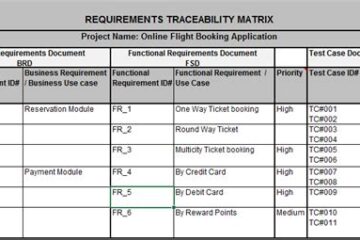

0 Comments