Introduction
Welcome to the final part of our comprehensive Microcontroller Tutorial series. In the previous tutorials, we covered the basics of microcontrollers, their components, and how to design a simple circuit. Now, it’s time to bring everything together and create a functional project by soldering the components and programming the microcontroller.
In this tutorial, we will guide you through the process of soldering the components onto a printed circuit board (PCB) and programming the microcontroller using the Arduino IDE. By the end of this tutorial, you will have a working microcontroller project that you can proudly display or use as a foundation for more advanced projects.
Prerequisites
Before we begin, ensure that you have the following:
- Components from the previous tutorials (microcontroller, resistors, capacitors, LEDs, etc.)
- Soldering iron and solder
- Printed circuit board (PCB)
- USB cable for programming the microcontroller
- Arduino IDE installed on your computer
Step 1: Preparing the PCB
Understanding the PCB Layout
The printed circuit board (PCB) is designed to accommodate all the components of your microcontroller project. It has pre-defined locations for each component, making it easier to solder them in place. Take a moment to familiarize yourself with the PCB layout and the placement of each component.
Cleaning the PCB
Before soldering, it’s essential to clean the PCB to ensure proper adhesion of the solder. Use a soft brush or a clean cloth to remove any dust or debris from the surface of the PCB. You can also use isopropyl alcohol to clean the PCB thoroughly.

Step 2: Soldering the Components
Soldering Techniques
Soldering is the process of joining two metal surfaces using a molten filler material called solder. To solder the components onto the PCB, follow these techniques:
- Heat the soldering iron to the appropriate temperature (usually between 300-400°C).
- Apply a small amount of solder to the tip of the soldering iron to improve heat transfer.
- Place the component leads through the designated holes on the PCB.
- Touch the soldering iron to the component lead and the PCB pad simultaneously.
- Apply solder to the joint, allowing it to melt and flow around the lead and pad.
- Remove the soldering iron and let the solder cool and solidify.
Soldering Order
To ensure a neat and organized soldering process, follow this recommended order:
- Solder the resistors
- Solder the capacitors
- Solder the LEDs (pay attention to polarity)
- Solder the microcontroller (align the notch or dot with the PCB marking)
- Solder any additional components (switches, connectors, etc.)
Step 3: Checking the Soldered Connections
Visual Inspection
After soldering all the components, perform a visual inspection of the PCB. Look for the following:
- Properly soldered joints (shiny and cone-shaped)
- No bridging between adjacent pads
- No cold solder joints (dull and lumpy)
- Correct component placement and orientation
Continuity Test
Use a multimeter to perform a continuity test on the soldered connections. Set the multimeter to the continuity mode and place the probes on the component leads and their corresponding PCB pads. The multimeter should beep, indicating a proper connection. If there is no beep, recheck the solder joint and resolder if necessary.
Step 4: Programming the Microcontroller
Setting Up the Arduino IDE
- Connect the microcontroller to your computer using the USB cable.
- Open the Arduino IDE.
- Select the appropriate board and port from the “Tools” menu.
Writing the Code
Now, it’s time to write the code that will control your microcontroller project. The code will define the behavior of the microcontroller and how it interacts with the connected components. Here’s a simple example code that blinks an LED:
void setup() {
pinMode(13, OUTPUT);
}
void loop() {
digitalWrite(13, HIGH);
delay(1000);
digitalWrite(13, LOW);
delay(1000);
}
This code sets pin 13 as an output and alternately turns the LED on and off with a delay of one second.
Uploading the Code
- Click the “Verify” button to compile the code and check for errors.
- If there are no errors, click the “Upload” button to transfer the code to the microcontroller.
- The Arduino IDE will show a progress bar and a “Done uploading” message when the process is complete.
Step 5: Testing the Project
Power Up the Circuit
Connect an appropriate power source to your microcontroller circuit. This can be done through the USB cable or by using an external power supply connected to the designated power pins on the PCB.
Observe the Behavior
Once powered up, observe the behavior of your microcontroller project. In the example code above, you should see the LED connected to pin 13 blinking at a one-second interval. If the project behaves as expected, congratulations! You have successfully soldered and programmed your microcontroller circuit.
Troubleshooting
If the project does not work as expected, follow these troubleshooting steps:
- Double-check the soldered connections for any errors or poor joints.
- Verify that the components are placed correctly and with the right orientation.
- Ensure that the code is uploaded correctly to the microcontroller.
- Check the power supply and connections.
- Use a multimeter to measure voltages and continuity at various points in the circuit.
Frequently Asked Questions (FAQ)
-
Q: What should I do if my soldering iron isn’t melting the solder properly?
A: Ensure that your soldering iron is heated to the appropriate temperature (300-400°C). If the solder still doesn’t melt easily, the tip of the soldering iron may be dirty or oxidized. Clean the tip with a damp sponge or a brass wire sponge to remove any buildup. -
Q: How do I avoid damaging components while soldering?
A: To avoid damaging components, follow these tips: - Use a soldering iron with adjustable temperature control and set it to the appropriate temperature for the component and solder type.
- Apply heat to the component lead and PCB pad simultaneously, and only for a short duration (2-3 seconds).
-
Use a heat sink (e.g., alligator clip) on sensitive components to dissipate excess heat.
-
Q: Can I use any type of solder for my project?
A: It’s recommended to use solder specifically designed for electronics, typically a lead-free solder with a diameter of 0.8mm or 1mm. Avoid using acid-core solder, as it can damage the components and the PCB. -
Q: What should I do if I encounter an error while uploading the code to the microcontroller?
A: If you encounter an error during code upload, try the following: - Verify that the correct board and port are selected in the Arduino IDE.
- Ensure that the microcontroller is properly connected to the computer via the USB cable.
-
Reset the microcontroller by pressing the reset button (if available) or disconnecting and reconnecting the power supply.
-
Q: Can I modify the example code to suit my project’s needs?
A: Absolutely! The example code provided is a starting point, and you can modify it to control other components, change the blinking pattern, or add more complex functionalities. Refer to the Arduino documentation and online resources to learn more about programming microcontrollers.
Conclusion
Congratulations on completing the final part of our microcontroller tutorial series! By now, you should have a solid understanding of how to solder components onto a PCB and program a microcontroller using the Arduino IDE.
Remember, practice makes perfect. The more you solder and program, the more comfortable and proficient you will become. Don’t be discouraged if your first attempts aren’t perfect; every mistake is an opportunity to learn and improve.
With your newly acquired skills, you can now explore the vast world of microcontroller projects. From simple LED displays to complex robotics and automation, the possibilities are endless. Keep learning, experimenting, and creating, and share your projects with the community to inspire and be inspired by others.
Happy soldering and programming!
Resources
- Arduino Official Website: https://www.arduino.cc/
- Soldering Tutorial for Beginners: https://www.instructables.com/Soldering-Tutorial-for-Beginners/
- Adafruit Learn – Guide to Excellent Soldering: https://learn.adafruit.com/adafruit-guide-excellent-soldering
- SparkFun – How to Solder: Through-Hole Soldering: https://learn.sparkfun.com/tutorials/how-to-solder-through-hole-soldering
| Soldering Equipment | Purpose |
|---|---|
| Soldering Iron | Used to melt the solder and join components to the PCB |
| Solder | A metal alloy that melts and joins the components to the PCB pads |
| Solder Wick | Used to remove excess solder from joints |
| Flux | Helps the solder flow more easily and prevents oxidation |
| Soldering Iron Stand | Safely holds the soldering iron when not in use |
| Sponge or Brass Wool | Used to clean the soldering iron tip |
| Programming Tools | Purpose |
|---|---|
| Arduino IDE | The software used to write, compile, and upload code to the microcontroller |
| USB Cable | Connects the microcontroller to the computer for programming |
| Microcontroller | The programmable device that controls the project |
By having the right soldering equipment and programming tools, you’ll be well-prepared to tackle your microcontroller projects with confidence.

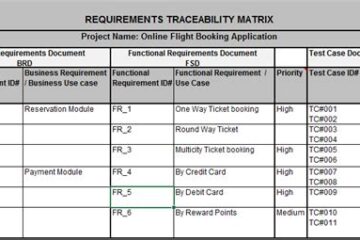

0 Comments