Introduction to PCB editing and Gerber Files
Printed Circuit Board (PCB) editing is a crucial process in electronic design, allowing engineers to create and modify the layout of electronic components on a PCB. One of the most common file formats used in PCB design is the Gerber file format. Gerber files contain the necessary information for manufacturing PCBs, including the copper layers, solder mask, and silkscreen layers.
When it comes to editing a new PCB, designers often wonder if it’s possible to use a Gerber file as a background reference in Altium, a popular PCB design software. In this article, we’ll explore the possibilities of using Gerber files as backgrounds in Altium and provide step-by-step instructions on how to achieve this.
Understanding Gerber Files
Before diving into the process of using Gerber files as backgrounds in Altium, let’s first understand what Gerber files are and their role in PCB design.
What are Gerber Files?
Gerber files, also known as Gerber format or RS-274X format, are a standard file format used in PCB design and manufacturing. They contain the necessary information for fabricating PCBs, including:
- Copper layers: The conductive paths on the PCB
- Solder mask: The protective coating that covers the copper layers
- Silkscreen: The text and symbols printed on the PCB for component identification
- Drill data: The locations and sizes of the holes on the PCB
Gerber files are generated by PCB design software, such as Altium, and are sent to PCB manufacturers for fabrication.
Advantages of Using Gerber Files
Using Gerber files in PCB design offers several advantages:
- Universality: Gerber files are widely accepted by PCB manufacturers worldwide, ensuring compatibility and ease of communication.
- Precision: Gerber files contain precise information about the PCB layout, enabling accurate manufacturing.
- Simplicity: Gerber files are simple text files that can be easily viewed and edited using various software tools.
Using Gerber Files as Backgrounds in Altium
Now, let’s explore the possibilities of using Gerber files as backgrounds in Altium and how to achieve this.
Can You Use a Gerber File as a Background in Altium?
Yes, it is possible to use a Gerber file as a background in Altium. Altium provides a feature called “Background Layers” that allows you to import various file formats, including Gerber files, as reference layers in your PCB design.
Benefits of Using Gerber Files as Backgrounds
Using Gerber files as backgrounds in Altium offers several benefits:
- Reference for new designs: By importing an existing Gerber file as a background, you can use it as a reference when creating a new PCB design, ensuring compatibility and consistency.
- Modification of existing designs: If you need to modify an existing PCB design, using its Gerber file as a background allows you to accurately align new components and traces with the existing layout.
- Collaboration: When working with multiple designers or teams, using Gerber files as backgrounds ensures everyone is working with the same reference, reducing errors and inconsistencies.
Step-by-Step Guide: Importing a Gerber File as a Background in Altium
Follow these steps to import a Gerber file as a background in Altium:
- Open your PCB project in Altium.
- Go to the “Design” menu and select “Background Layers.”
- In the “Background Layers” dialog box, click the “Add” button.
- Navigate to the location of your Gerber file and select it.
- Choose the appropriate layer for the Gerber file (e.g., Top Layer, Bottom Layer) and click “OK.”
- The Gerber file will now be visible as a background layer in your PCB design.
You can adjust the opacity and color of the background layer to suit your preferences and design requirements.

Tips for Working with Gerber Files as Backgrounds
To make the most of using Gerber files as backgrounds in Altium, consider the following tips:
- Ensure the Gerber file is correctly aligned with your new design by using reference points or alignment tools in Altium.
- Use appropriate layer settings to differentiate between the background Gerber file and your new design elements.
- Regularly update the background Gerber file if changes are made to the original PCB design to maintain consistency.
- Communicate clearly with your team members about the use of background Gerber files to avoid confusion and errors.
Troubleshooting Common Issues
When working with Gerber files as backgrounds in Altium, you may encounter some common issues. Here are a few troubleshooting tips:
| Issue | Solution |
|---|---|
| Gerber file not aligning correctly | Use reference points or alignment tools in Altium to ensure proper alignment. |
| Background Gerber file not visible | Check the layer settings and ensure the background layer is turned on and has appropriate opacity. |
| Incorrect Gerber file format | Ensure the Gerber file is in the correct format (RS-274X) and contains the necessary layers. |
| Performance issues with large Gerber files | Optimize the Gerber file by removing unnecessary data or splitting it into smaller files. |
Frequently Asked Questions (FAQ)
-
Can I use multiple Gerber files as backgrounds in Altium?
Yes, you can import multiple Gerber files as background layers in Altium, allowing you to reference different aspects of the PCB design simultaneously. -
Can I edit the background Gerber file directly in Altium?
No, the background Gerber file is used as a reference layer and cannot be directly edited in Altium. If you need to make changes to the original PCB design, you should edit the source files and generate a new Gerber file. -
Will using a Gerber file as a background affect the manufacturing process?
No, the background Gerber file is only used as a reference in Altium and does not affect the manufacturing process. When generating Gerber files for manufacturing, only the new design elements will be included. -
Can I use Gerber files from other PCB design software as backgrounds in Altium?
Yes, as long as the Gerber files are in the standard RS-274X format, you can import them as background layers in Altium, regardless of the original PCB design software used. -
Are there any limitations to using Gerber files as backgrounds in Altium?
The main limitation is that the background Gerber file is a static reference and cannot be directly edited. Additionally, large or complex Gerber files may impact the performance of Altium, so it’s essential to optimize the files if necessary.
Conclusion
Using Gerber files as backgrounds in Altium is a valuable technique for PCB editing and design. By importing existing Gerber files as reference layers, you can ensure consistency, accuracy, and collaboration in your PCB design process. Altium’s Background Layers feature makes it easy to import and work with Gerber files, offering a seamless integration into your design workflow.
Remember to follow the step-by-step guide, consider the tips for working with background Gerber files, and troubleshoot any common issues that may arise. With the knowledge and techniques covered in this article, you’ll be well-equipped to leverage the power of Gerber files as backgrounds in your PCB editing and design projects using Altium.

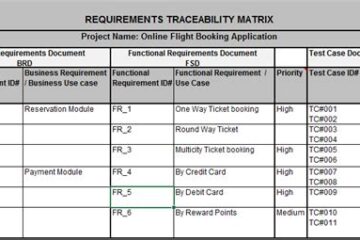

0 Comments