Introduction to Synchronizing Pads
Synchronizing pads logic and pads layout is an essential step in PCB design to ensure the logical connections defined in the schematic match the physical copper connections on the printed circuit board. This synchronization process, also known as “forward annotation” or “back annotation”, keeps the schematic and layout in agreement and helps avoid design errors.
In this article, we’ll dive into the details of synchronizing pads, covering the following topics:
- The importance of synchronizing pads logic and layout
- The forward annotation and back annotation process
- Common synchronization issues and how to resolve them
- Best practices for keeping pads in sync throughout the design process
- Frequently asked questions about synchronizing pads
By the end, you’ll have a solid understanding of how to effectively synchronize your pads logic and layout for successful PCB designs.
Why Synchronizing Pads is Important
Synchronizing the logical connections in your schematic with the physical layout of your PCB is critical for several reasons:
- Ensures the PCB will function as intended by verifying all connections are correct
- Allows changes made in either the schematic or layout to propagate to the other, keeping them consistent
- Helps identify and fix discrepancies between the schematic and layout early in the design process
- Provides an up-to-date bill of materials (BOM) by syncing part data between tools
- Enables more efficient design reviews and sign-offs by keeping documentation accurate
Without proper synchronization, issues like missing connections, incorrect pin assignments, and mismatched part footprints can slip through unnoticed. This leads to time-consuming and costly design respins to fix problems.
Keeping pads logic and pads layout in sync is especially important in today’s designs with:
- High pin count devices like FPGAs and ASICs
- Dense PCBs with fine-pitch BGAs and CSPs
- Fast interfaces like DDR memory and PCIe
- Strict signal integrity and power integrity requirements
In these complex designs, a single connection error can completely derail the PCB. Synchronizing pads ensures the schematic capture and PCB layout stay coordinated.
Forward Annotation and Back Annotation
The two main processes for synchronizing pads logic and layout are:
- Forward annotation – pushing schematic changes to the layout
- Back annotation – pulling layout changes back to the schematic
The terms come from the typical design flow of capturing the circuit in a schematic first, then laying out the physical board based on that schematic.
Forward Annotation Process
Forward annotation, sometimes called “update PCB” or “push changes”, is the process of propagating schematic edits to an existing PCB layout. Common schematic changes include:
- Adding or removing components
- Changing component properties like value, footprint, or pins
- Adding or deleting nets or buses
- Renaming nets, buses or components
- Modifying connectivity with wires and junctions
When you perform a forward annotation, the PCB tool reads in the schematic netlist and updates the board to match. This updates copper connections, part footprints, reference designators, and other properties to keep them in sync.
The typical forward annotation flow is:
- Make edits to the schematic and save
- Generate an updated netlist from the schematic
- Open the layout and import the new netlist
- Run a design rules check (DRC) to verify correctness
- Manually route or re-route updated connections if needed
Forward annotation can be done incrementally as changes are made or in a batch prior to laying out the board. Pushing schematic changes regularly keeps the layout up-to-date and reduces synchronization problems later.
Back Annotation Process
Back annotation, also known as “import changes” or “update schematic”, is the process of taking layout changes and reflecting them back in the schematic. Typical layout modifications include:
- Moving components or changing footprints
- Swapping pins or gates on a component
- Renaming components, nets or buses
- Deleting components or nets
- Modifying connectivity by adding or removing etch
Backannotating these layout edits to the schematic keeps the logical and physical designs synchronized. It ensures the schematic remains an accurate representation of the final PCB.
The basic back annotation process is:
- Make desired changes in the PCB layout and save
- Export a netlist from the layout tool
- Open the schematic and import the layout netlist
- Verify the schematic updates and check for warnings
- Save the updated schematic and re-generate outputs
Some PCB tools have a “cross-probing” feature that lets you select objects in the layout and automatically highlight them in the schematic or vice versa. This is helpful for reviewing annotation changes.
Back annotation is typically done after finishing the PCB layout as a final verification step. However, it’s also common to backannotate during layout for larger edits like gate swaps or pin swaps to keep the schematic current.

Synchronization Issues and Resolutions
While forward and back annotation aim to keep pads logic and layout in sync, there are some common issues that can arise during the process. Being aware of these synchronization pitfalls can help you avoid or quickly resolve them.
Inconsistent Net Names
One frequent problem is when net names don’t match between the schematic and layout due to:
- Edits to a net name in one tool but not the other
- Separate schematic and layout net naming schemes
- Automatically-assigned net names that change when the design updates
These out-of-sync net names can cause “dangling” connections in the layout that don’t tie to the schematic. Or you may see “missing” connections in the schematic that were added in layout but not backannotated.
To resolve net name mismatches:
- Visually compare the schematic and layout for inconsistencies
- Use the “show dangling” and “show missing” features in the tools
- Manually edit net names to make them consistent
- Set up net naming rules to prevent future inconsistencies
Having a consistent net naming scheme and avoiding manual renames in the layout helps minimize issues. When net names must change, make the updates in both schematic and layout.
Part Mismatch
Synchronization errors also occur due to mismatched parts between the schematic and the layout. Common causes are:
- Different schematic symbol and PCB footprint linked to the same part
- Updates to a part or footprint in one tool but not the other
- Renames of the part reference designator
- Differing part properties like value, tolerance, or pin count
During annotation, the tools may report errors like “footprint not found”, “different pin numbers”, or “no symbol match”. These indicate a part disparity between the two designs.
Resolving part mismatches requires:
- Verifying the schematic symbol and PCB footprint are correct
- Updating part properties to match in both tools
- Ensuring reference designators are consistent
- Re-linking schematic symbols and PCB footprints in the library
Using integrated library management between the schematic and layout tools is the best way to avoid part mismatches in the first place. When the same component data is shared in both environments, part synchronization is assured.
Unconnected Pins
A less obvious synchronization issue is unconnected pins, especially on large pin-count devices. The schematic may show certain pins as “no connect” while the layout has them tied to copper. Or the schematic may have pins wired up that are left floating in the layout.
Pin connection mismatches can arise from:
- Deliberate changes in the layout to optimize routing, like swapping differential pairs
- Accidental connects or disconnects in the schematic or layout due to user error
- Incomplete forward or back annotation that didn’t update all the nets
These issues may not be immediately obvious, but they can cause PCB failures due to unwanted shorts or open connections. Careful net tie reviews in both schematic and layout can help uncover pin connection discrepancies.
To identify and fix unconnected pins:
- Run a pin connection report comparing the schematic and layout
- Verify all the “no connect” pins are consistent
- Double-check any deliberate changes to pin assignments
- Manually inspect dense or high-pin count devices
- Re-run forward or back annotation to update connections
Reviewing pin connections should be done both during forward annotation to catch schematic issues and after back annotation to verify layout changes. Ensuring consistency prevents pin synchronization errors.
Duplicate or Extra Objects
Another category of annotation problems are duplicate or extra objects that appear unexpectedly in the schematic or layout. These may be extra:
- Components that exist in one design but not the other
- Nets or traces beyond what’s in the schematic
- Pads or vias not associated with a component
Duplications usually result from:
- Incomplete deletions that removed the object in one tool but not the other
- Manual object additions in the schematic or layout
- Partial forward or back annotations that added new objects
While duplicates are easy to spot for components, extra nets and pads are tougher to identify. Running a design rules check (DRC) in the layout can help flag floating copper that may indicate an unintended net addition.
Removing duplicate objects requires:
- Deleting the component, net, or via in both schematic and layout
- Re-running forward or back annotation to ensure all changes propagate
- Refreshing the layout DRC to verify no duplicates remain
The best prevention is to always delete objects from the schematic rather than the layout. This ensures the removal flows through on the next forward annotation. And avoid manual net additions in the layout to prevent extras.
Best Practices for Pad Synchronization
Following some synchronization best practices throughout the design process can minimize annotation issues and keep the pads logic and pads layout in agreement. Here are some guidelines to consider.
Keep Schematic Primary
Treat the schematic as the “master” design document and avoid making connectivity changes in the layout. While some layout edits like pin swaps are inevitable, most changes should be done in the schematic and pushed to the layout.
Use Consistent Naming
Establish a consistent naming scheme for components, nets, and buses. Document the naming conventions and follow them in both the schematic and layout. Avoid manual net renames in the layout.
Leverage Tool Automation
Utilize the automated annotation features in the schematic and layout tools as much as possible. Set up the annotation options to match your design process and run annotation frequently.
Forward Annotate Regularly
Get in the habit of forward annotating schematic changes to the layout on a regular basis. Prioritizing forward annotation keeps the layout in sync and minimizes the risk of out-of-date routing.
Backannotate before Signoff
Always perform a final back annotation from the completed layout to the schematic before signing off on the design. This ensures the schematic matches the final PCB netlist and serves as the official record.
Document and Review
Include pad synchronization steps in your design checklists and procedures. Document which changes were made in the schematic or layout at each synchronization. And have team members review annotation results.
Maintain a Golden Schematic
Once the design is complete and the pads are fully synchronized, archive a “golden” version of the schematic. This represents the schematic that perfectly matches the final fabricated PCB and can be referenced in the future.
By incorporating these practices into your PCB design process, you’ll have fewer synchronization issues and more confidence that your schematic and layout are in agreement.
Pad Synchronization FAQs
To wrap up, here are answers to some frequently asked questions about synchronizing pads logic and layout:
What’s the best way to synchronize differential pair pin assignments?
Forward annotate the differential pair assignments from the schematic to the layout. Use the schematic as the source of truth. Then assign the differential pair pin mapping and net classes in the schematic and push those to layout.
How do I handle net name changes in the schematic?
The safest approach is to delete the old net and add a new net with the updated name. This ensures the old net is removed from the layout and the new net is added correctly. Trying to rename nets can lead to inadvertent shorts or disconnects.
Can I delete components from the layout directly?
It’s better to delete components from the schematic and forward annotate the change to the layout. This ensures the deleted component and its connections are fully removed. Direct deletions in the layout can leave behind floating pads or traces.
What if back annotation adds a lot of unexpected changes?
Carefully review the schematic changes and compare to the layout to determine if the additions are correct. Make sure you understand each change. If the updates don’t seem right, go back and verify the forward annotation options and initial schematic.
How often should I synchronize my pads?
At a minimum, forward annotate schematics before beginning the layout and backannotate layouts prior to signoff. In practice, synchronizing pads after each major schematic or layout edit is a good habit to detect and fix issues early.
By understanding the pad synchronization process and following best practices, you’ll keep your PCB schematic and layout in sync and avoid design errors. Regular forward and back annotation, consistent naming, and treating the schematic as the master document go a long way in ensuring agreement between your pads logic and pads layout.
| Pads Synchronization Summary | |
|---|---|
| Forward Annotation | Pushing schematic changes to layout |
| Back Annotation | Updating schematic with layout changes |
| Synchronization Issues | – Mismatched net names – Part mismatches – Unconnected pins – Duplicate objects |
| Best Practices | – Keep schematic as master – Use consistent naming – Leverage automation – Annotate regularly – Document changes |
Conclusion
Synchronizing pads logic and pads layout is a critical aspect of PCB design that ensures your schematic and board stay consistent. By understanding the forward and back annotation process, being aware of common pitfalls, and following synchronization best practices, you’ll keep your design error-free and ready for successful fabrication.


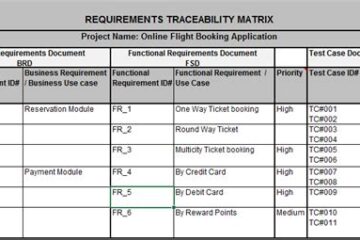
0 Comments