1. Retro Gaming Console
One of the most popular uses for the Raspberry Pi is building your own retro gaming machine to relive the glory days of 8-bit and 16-bit consoles. With the Pi 4’s boosted performance, you can emulate consoles all the way up to the PlayStation 1 and Nintendo 64.
Recommended build:
– Raspberry Pi 4 (2GB RAM minimum)
– Retro gaming case (e.g. RetroFlag GPI Case)
– 2 USB gamepad controllers
– microSD card (64GB+ recommended)
– Micro HDMI cable(s)
– Power supply
– RetroPie software
With RetroPie, you can easily set up a slick interface to browse and launch all your favorite retro games across multiple systems. It’s like building your own ultimate gaming console for a fraction of the cost!
2. Smart Home Hub
The Raspberry Pi 4 is an excellent choice for creating your own smart home hub to connect and control all your various smart devices. Equipped with built-in Bluetooth and WiFi, the Pi can serve as the central “brain” for automating your lights, appliances, sensors, and more.
Software options:
– Home Assistant
– OpenHAB
– Domoticz
These open source software suites allow you to integrate hundreds of different smart home products and protocols together under one customizable interface that you control. Use it with a touchscreen for a nice wall-mounted dashboard.
3. Network Ad-blocker
Tired of ads and trackers ruining your browsing experience? Build your own network-wide ad-blocking solution with a Pi-hole. By setting the Raspberry Pi as a DNS server for your network and running the Pi-hole software, it will block ads and trackers for every device on your network at the domain name level.
Components needed:
– Raspberry Pi 4
– Ethernet cable
– 16GB+ microSD card
– Power supply
– Pi-hole software
Setting up Pi-hole is pretty straightforward and the benefits are immediate – faster browsing, less clutter, increased privacy, and even reduced bandwidth usage. It’s a must-have for any savvy netizen.

4. Home Media Server
With its ability to output 4K video, the Raspberry Pi 4 is an excellent option for creating your own home media server to store and stream your video and music collection to any device in your home network.
Software options for media servers include:
| Server | Description |
|---|---|
| Kodi | Entertainment center software with library management and client-server architecture |
| Plex | Proprietary media server software with a polished interface and robust apps |
| Emby | Similar to Plex with a few unique features of its own |
| Jellyfin | A fully open source fork of Emby |
Depending on the size of your library, you’ll want a suitably large storage drive to store all your media files and serve them up. A 1TB+ USB 3.0 external drive would be a good place to start.
5. Minecraft Server
Got a crew of Minecraft fanatics? Host your own personal Minecraft server that you and your friends can play on together anytime. The Raspberry Pi 4 has enough juice to host a small to medium-sized Minecraft world.
To set it up:
1. Install the latest Raspbian OS
2. Make sure you have the latest versions of Java JDK and JRE installed
3. Download the official Minecraft: Java Edition Server from the Minecraft website
4. Run the server app and agree to the EULA
5. Forward the default Minecraft port 25565 on your router to the Pi’s IP address
6. Connect to your server via Minecraft multiplayer using your public IP
Now you can customize your own world with mods, resource packs, mini-games, and more! Just make sure to backup your world folder regularly.
6. Web Server
Want to host your own website or web app? The Raspberry Pi 4 can serve as an inexpensive, low-powered web server to do just that, handling low to medium traffic websites and apps with ease.
Popular web server software options include:
– Apache
– Nginx
– Lighttpd
Simply install your preferred web server software, configure your router to forward port 80 to the Pi, and you’re ready to start serving up web pages and apps to the Internet. Some ideas for Pi web servers:
- Personal blog or portfolio site
- Intranet site for your home or office
- Local development server
- Custom web apps (e.g. URL shortener, note-taking app, etc.)
Make sure to harden your server security if you’re exposing it to the open web. At the very least, don’t use the default pi user and change SSH to use keys instead of passwords.
7. Network Video Recorder (NVR)
Build your own video surveillance system with the Raspberry Pi 4 acting as the network video recorder. With the right software, you can turn your Pi into a full-fledged NVR to manage your security cameras, record footage, and view feeds remotely.
Recommended software:
| NVR Software | Description |
|---|---|
| motionEyeOS | Dedicated Linux distro for video surveillance |
| Shinobi | Comprehensive NVR solution with advanced features |
| Xeoma | Flexible video surveillance software |
| ZoneMinder | Popular open source NVR software |
The Pi has enough power to record 1080p video from multiple cameras simultaneously. Add a sufficiently large HDD for long-term storage. Make sure to place the Pi in a secure location and use strong passwords!
8. Virtual Private Network (VPN) Server
For the security and privacy conscious, turning your Raspberry Pi into a VPN server allows you to securely connect to your home network from anywhere with an encrypted connection. This lets you access your home network’s resources remotely and also protects your traffic on public networks.
Some popular VPN server software options include:
– OpenVPN
– WireGuard
– PiVPN.io/”>PiVPN (easy setup for OpenVPN or WireGuard)
You’ll need to forward the appropriate port (1194 UDP by default for OpenVPN) on your router to the Pi. Then generate the config files and certificates to use on your client devices. Connect using an OpenVPN client app and all your traffic will be securely tunneled through your home network.
9. Personal Cloud Storage
Don’t trust your files with Google, Apple, Dropbox, etc? Keep your data completely under your own control by using your Raspberry Pi as a personal cloud storage device that you can access from anywhere.
Software options:
– NextCloud
– OwnCloud
– Seafile
These let you run your own private cloud to store, sync, and share your files and other data. Throw in a big HDD and you can have near-unlimited space that you control completely, with no monthly fees!
10. 3D Printer Server
If you’re into 3D printing, you can use a Raspberry Pi to add wireless and remote control capabilities to any 3D printer. The Pi acts as a print server wirelessly connected to your printer, allowing you to control and monitor prints from any device on your network.
Top software picks:
– OctoPrint – most popular option
– AstroPrint
– Repetier Server
– Mainsail OS
Simply connect your 3D printer to the Pi’s USB, install one of the server apps, and configure it to your printer. Then access the web interface to upload 3D models, slice them, start/stop/monitor prints, view webcam feeds, and more – all wirelessly!
Raspberry Pi Project FAQ
What power supply should I use for Raspberry Pi 4?
The Raspberry Pi 4 requires a USB-C power supply that can provide at least 3A at 5V. The official Pi 4 power supply is recommended, but you can use any power supply that meets those requirements. Don’t try to power it off the micro USB like older models!
Can the Raspberry Pi 4 replace a desktop computer?
For basic computing tasks like web browsing, word processing, and media consumption, a Raspberry Pi 4 with 4GB or 8GB of RAM is powerful enough to work as a desktop computer replacement. However, it is not suitable for more intensive tasks like gaming or video editing. It also requires some tinkering to get a full desktop experience working smoothly.
What operating systems can I run on the Raspberry Pi?
The Raspberry Pi’s official OS is Raspberry Pi OS (formerly Raspbian), a Linux distro based on Debian. However, there are numerous other OSes available for the Pi as well, including other Linux distros and even special editions of Android and Windows 10. It depends on your project needs.
Can I use any USB devices with the Raspberry Pi?
Most standard USB devices like flash drives, keyboards, mice, webcams, and WiFi adapters will work when plugged into the Pi’s USB ports. However, higher powered devices like external HDDs may require their own dedicated power supply, as the Pi’s USB ports have limited power output.
How do I keep my Raspberry Pi cool?
Depending on your Pi’s case and what you’re using it for, it may generate a fair bit of heat. The Pi 4 can throttle its CPU speed if it gets too hot. To avoid that, make sure your Pi’s case has adequate ventilation. You can also get heatsinks for the chips and/or a small cooling fan to attach if needed. Just powering off the Pi when not in use can help too.

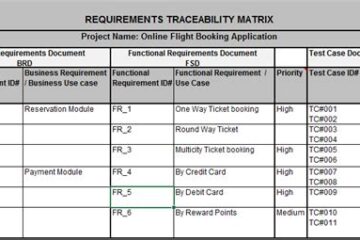

0 Comments